Have you heard of C * Music Player, also commonly abbreviated as its command
name, cmus? If you haven’t, you’re potentially missing out on your new
favorite music player (at least, since WinAmp 2.x; ahhh, those were the days).
C * Music Player is for UNIX-like OSes, which essentially means Linux and OS
X. You can usually grab it through your package manager of choice (apt in
Debian-based Linuxes, Homebrew in OS X).
It looks a little like this:
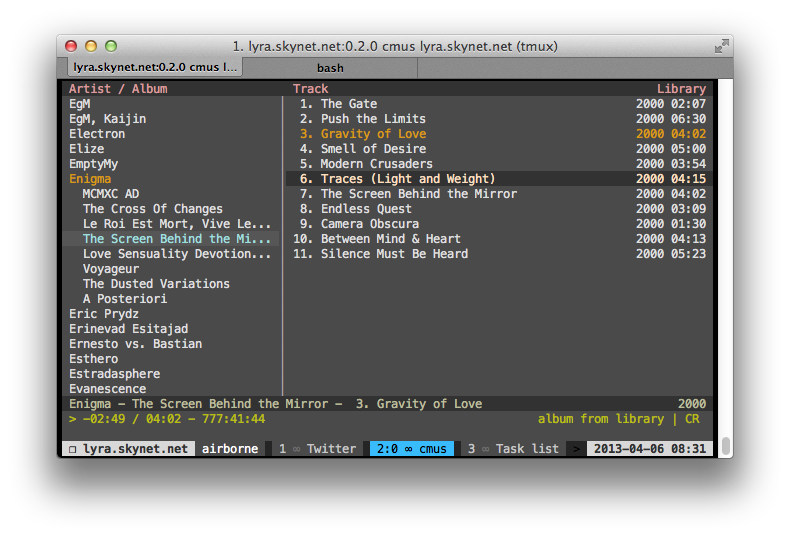
That’s cmus running in a tmux session in iTerm 2, using the Zenburn color
theme that now ships along with it (finally).
You might be thinking, “Ugh, a terminal-based music player? How limiting.” Not so. What if I told you that you could have global keyboard shortcuts and Growl notifications? Well, you can (at least in OS X). I’ll tell you how.
Full disclosure: in order to get global hotkeys working in OS X, you need the Alfred Powerpack, which is not free. Alfred is an amazing launcher utility, faster and more awesome than Quicksilver and Butler. Seriously, you should try it, it’s free. If you like it, you can buy the Powerpack and follow my instructions below to learn how use it to control lots of other things.
The Alfred Powerpack includes “workflows,” a super-powerful visual scripting capability that can probably make a lot of things easier for you in the long run. I recommend supporting these guys, they make good stuff.
That said, if you are in a Linuxy type of environment, there will be some
other way to create global keyboard shortcuts (in Xmonad you can plop them
right into your ~/.xmonad/xmonad.hs, for which there is massive amounts of
documentation), but I’m not going to get into any of that in this article.
Even in OS X there are probably other ways, such as Quicksilver. What you need is the ability to bind a global keyboard shortcut to a terminal script execution, or a command, to put it simply.
Yay, sockets!
cmus, by default, starts listening for remote control commands on a UNIX
socket called, appropriately, ~/.cmus/socket. UNIX sockets are awesome,
even better than named pipes. So how does this help you to reach cmus
nirvana? Through a little included utility predictably named cmus-remote.
You can already see where this is going.
What we’re going to do is wire up an Alfred workflow to listen for a key press
like Control-Command-X and tell cmus to begin playing, then also print out
and grep the current artist and track name, and send that along to Growl so
that it displays what it’s doing in the corner of the screen. Perfect.
Here is what the workflow looks like for the “play” command:

It’s the “Run Script” step that’s interesting. Here is the script we’re running:
/usr/local/bin/cmus-remote -p && echo "$(/usr/local/bin/cmus-remote -Q |
/usr/bin/grep 'tag artist' | /usr/bin/cut -d' ' -f3-) -
$(/usr/local/bin/cmus-remote -Q | /usr/bin/grep 'tag title' | /usr/bin/cut -d'
' -f3-)"
Evidently the /bin/bash environment that Alfred executes scripts within does
not have any path configured, so I’ve had to put in the full paths to each
utility, but that’s not a big deal. Let me break down for you what’s happening
here.
First, we execute cmus-remote -p, which tells cmus to begin playing.
Next, echo the output of two sub-shell commands:
cmus-remote -Q | grep 'tag artist' | cut -d' ' -f3-
cmus-remote -Q | grep 'tag title' | cut -d' ' -f3-
Each command first runs cmus-remote -Q, which outputs the current status of
cmus, including the currently playing track and so on. I use grep to find
the line I’m looking for, which looks like tag artist Artist Name and use
the cut command to get just the artist name itself.
With cut -d' ' I am specifying that the field delimiter is a space, and then
I’m asking for fields three through to the end (the trailing hyphen means
“all following fields”).
I then separate the output of each with a hyphen by using this bash construct:
echo "$(first command) - $(second command)"
It’s a very helpful little trick to know. This results in an output like “Artist Name - Track Name”.
Then, I set up the Growl notification step in the workflow to actually include
the previous command output in the message, which in Alfred you can achieve by
using the special string {query}.
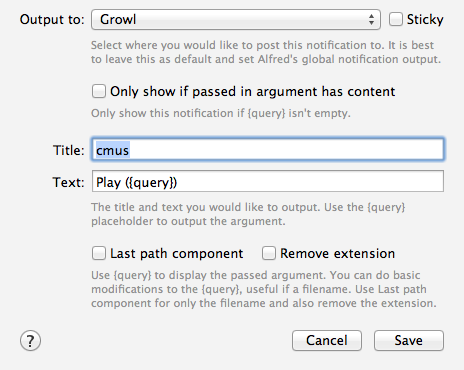
Now when I press Control-Command-X, cmus begins playing and Alfred helpfully
pops up a Growl notification saying “Play (Artist - Track)”. I duplicated this
workflow for each of previous track, next track, pause, and stop. It’s
amazing.
OK, but why?
Why go through all of this work when you can just use iTunes or something? There are certainly tons of ways to remote control iTunes with the keyboard, and in fact, Alfred ships with support for it in its workflows, also.
The answer is… cmus is fast. It’s fast and efficient and handles
searching, organizing, and playing many thousands of tracks so much better
than iTunes. Plus, I can keep it tucked away in tmux where I can get to it by
keyboard when I’m in the middle of doing whatever it is I’m doing… Like
writing this blog post.
Questions? Comments? That’s what the form at the bottom of the page is for. Go for it.